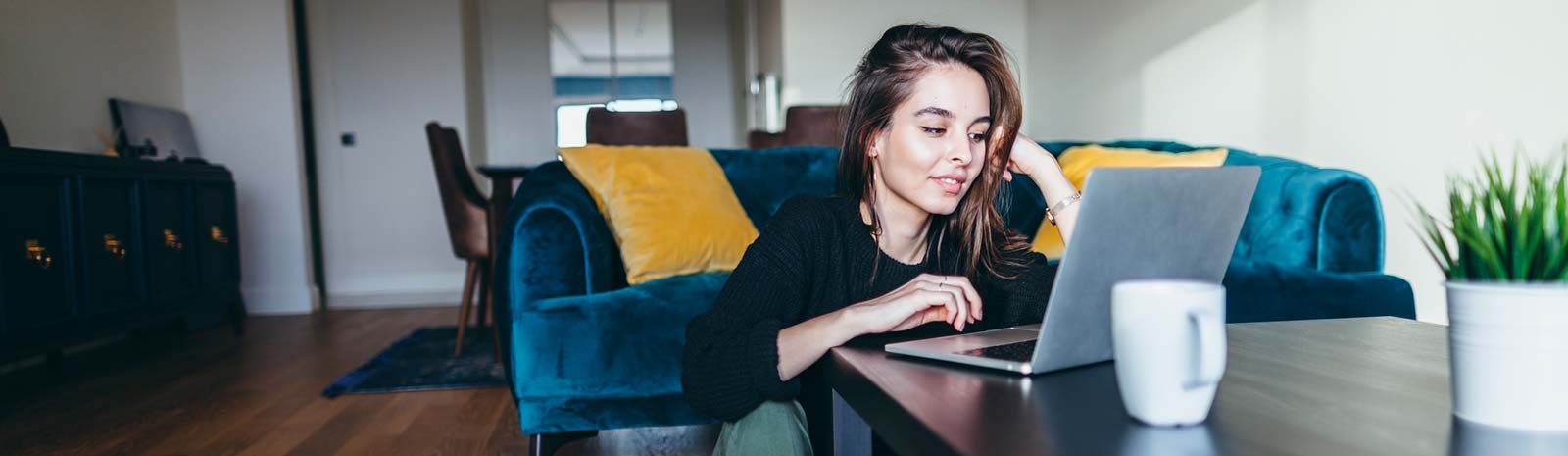
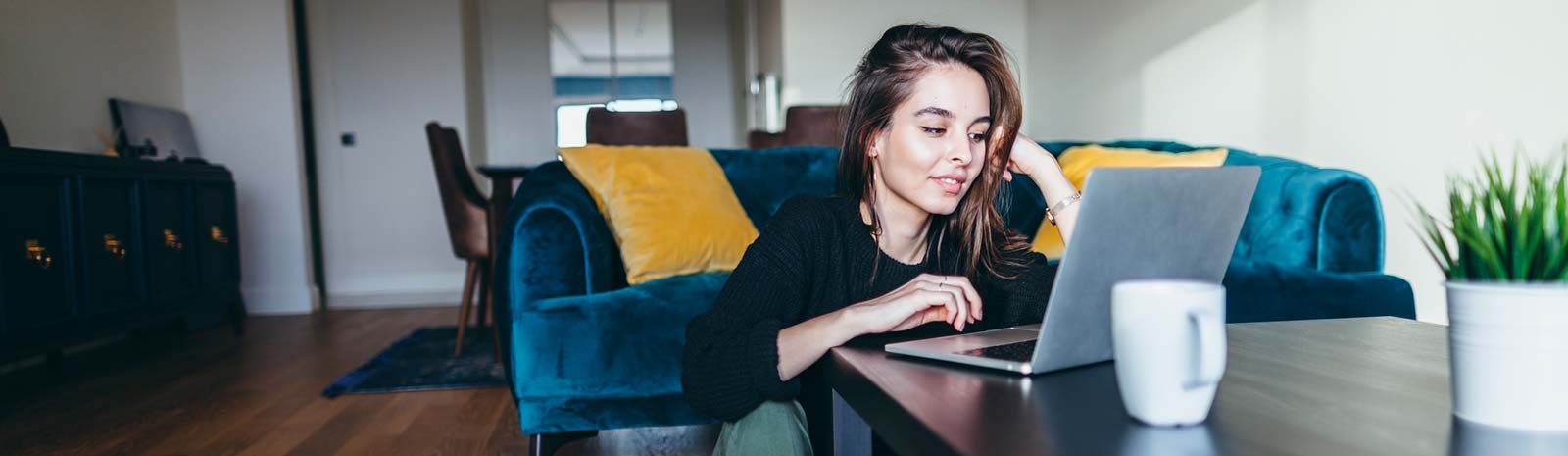
We know that when you use your personal information online, security is the first thing comes to your mind. UniBank shares your concern and employs sophisticated security methods. When you login to your Online Banking account, you will be prompted to input ID only in the first screen and let you choose to input password after checking your Passmark information, a picture and caption you chose to use during the initial login process. Also, the instant you log in to your Online Banking account, your user ID and password are encrypted using Secure Sockets Layer (SSL) technology. This precaution is intended to deter anyone other than yourself and UniBank from accessing your information.
Here are some helpful tips on how to prevent fraud or identity theft while you are on the internet.
- Do not give out your personal information over the phone or online unless you have initiated contact.
- Do not include information such as your Social Security Number or Driver's license on your pre-printed checks.
- Protect your confidential information
Anyone can be a victim of identity theft. According to a Federal Trade Commission survey, there are almost 10 million victims every year. It's often difficult to know how thieves obtained their victims' personal information, and while it definitely can happen offline, some cases start when online data is stolen. Visit www.consumer.gov/idtheft to learn what to do if your identity is stolen.
If you get an email or pop-up message asking for personal information, don"t reply or click on the link in the message or open an attachment. The safest course of action is not to respond to requests for your personal or financial information. If you believe there may be a need for such information by a company with whom you have an account or placed an order, contact that company directly in a way you know to be genuine (e.g., by using information found on your monthly statement).
If you are shopping online, don't provide your personal or financial information through a company's website until you have checked for indicators that the site is secure, like a lock icon on the browser's status bar or a website URL that begins "https:" (the "s" stands for "secure"). Unfortunately, no indicator is foolproof; some scammers have forged security icons.
Read website privacy policies. They should explain what personal information the website collects, how the information is used and whether it is provided to third parties. The privacy policy also should tell you whether you have the right to see what information the website has about you and what security measures the company takes to protect your information. If you don't see a privacy policy—or if you can't understand it—consider doing business elsewhere. - Password Protection
Keep your passwords in a secure place, and out of plain view. Don't share your passwords on the Internet, over email or on the phone. Your Internet Service Provider (ISP) should never have to ask for your password.
Make password complex so that it is tough to guess by hackers. Here are some tips on Passwords:
- Using passwords that have at least eight characters and include numbers or symbols
- Avoiding common words: some hackers use programs that can try every word in the dictionary
- Not using your personal information, your login name or adjacent keys on the keyboard as passwords
- Changing your passwords regularly (at a minimum, every 90 days)
Not using the same password for each online account you access.
- Phishing
"We suspect an unauthorized transaction on your account. To ensure that your account is not compromised, please click the link below and confirm your identity."
"Phishers" send spam emails (although they may not appear to be so) or pop-up messages claiming to be from a business or organization that you might deal with—for example, an Internet service provider (ISP), bank, online payment service or even a government agency. The message usually says that you need to "update" or "validate" your account information. It might threaten some dire consequence if you don't respond. The message directs you to a website that looks just like a legitimate organization's, but in fact it is not.
The purpose of the bogus site? To trick you into divulging your personal information so the operators can steal your identity and run up bills or commit crimes in your name. Don't take the bait: If you are directed to a website to update your information, verify that the site is legitimate by calling the company directly, using contact information from your account statements. Or open a new browser window and type the URL into the address field, watching that the actual URL of the site you visit doesn't change and is still the one you intended to visit.
Forward phishing spam to the company, bank or organization impersonated in the phishing message so that action can be taken against the phisher. Most organizations have information on their websites about where to report problems. Phishing messages pretending to be from UniBank should be reported to online banking customer support at 425-275-9700. There is no harm in reporting a message which you believe may be phishing, but in fact is not. - Spyware
Many free downloads—whether from peers or businesses—come with potentially undesirable side effects. Spyware is software installed without your knowledge or consent that adversely affects your ability to use your computer, sometimes by monitoring or controlling how you use it. To avoid spyware, resist the urge to install any software unless you know exactly what it is. Your antivirus software may include anti-spyware capability that you can activate, but if it doesn't, you can install separate anti-spyware software, and then use it regularly to scan for and delete any spyware programs that may sneak onto your computer. - E-mail
Most viruses sent over email or Instant Messenger won't damage your computer without your participation. For example, generally you would have to open an email or attachment that includes a virus or follow a link to a site that is programmed to infect your computer. So hackers often try to trick you into opening the email attachment or clicking on a link. Some virus-laden emails appear to come from a friend or colleague; some have an appealing file name, like "Fwd: FUNNY" or "Per your request!"; others promise to clean a virus off your computer if you open it or follow the link.
Don't open an email or attachment—even if it appears to be from a friend or coworker—unless you are expecting it or know what it contains. You can help others trust your attachments by including a text message explaining what it is that you are sending them. - Antivirus Software
Antivirus software helps protect your computer from viruses that can destroy your data, slow your computer's performance, cause your computer to crash or even allow spammers to send email through your account. It works by scanning your computer and your incoming email for viruses, and then deleting them.
To be effective, your antivirus software should update routinely with antidotes to the latest "bugs" circulating through the Internet. Most commercial antivirus software includes a feature to download updates automatically when connected to the Internet. - Firewalls
Firewalls help keep hackers from using your computer to send out your personal information without your permission. While antivirus software scans incoming email and files, a firewall is like a guard, watching for outside attempts to access your system and blocking communications to and from sources you don't permit.
Some operating systems and hardware devices come with a built-in firewall that may be shipped in the "off" mode. Make sure you turn it on. For your firewall to be effective, it needs to be set up properly and updated regularly. Check the "Help" feature for specific instructions. If your operating system doesn't include a firewall, get a separate software firewall that runs in the background while you work, or install a hardware firewall—an external device that includes firewall software. Several free firewall software programs are available on the Internet. - Operating Systems and Web Browsers Updates
Hackers also take advantage of Web browsers (like Internet Explorer or Netscape) and operating system software (like Windows or Linux) that are unsecured. Lessen your risk by enabling or increasing the security settings in your browser or operating system. Check the "Tools" or "Options" menus for built-in security features. If you need help understanding your choices, use your "Help" function.
From time to time, your operating system will need new software "patches" or updates that close holes in the system that hackers could exploit. In fact, some common operating systems can be set to automatically retrieve and install patches or updates for you. If your system does not do this, bookmark the website for your system's manufacturer so you can regularly visit and update your system with defenses against the latest attacks. Updating can be as simple as one click.
If you're not using your computer for an extended period, turn it off or unplug it from the phone or cable line. When it's off, the computer doesn't send or receive information from the Internet and isn't vulnerable to hackers. - Where to contact if you suspect any fraud
Internet fraud
If a scammer takes advantage of you through an Internet auction, when you're shopping online or in any other way, report it to the Federal Trade Commission, at ftc.gov
Spam: you get deceptive email, such as a message phishing for your information, forward it to the entity that is being wrongfully impersonated (for UniBank related phishing emails, please contact us at 425-275-9700.) You also may report phishing email to ftc.gov
Spam: you get deceptive email, such as a message phishing for your information, forward it to the entity that is being wrongfully impersonated (for UniBank related phishing emails, please contact us at 425-275-9700.) You also may report phishing email to reportphishing@antiphishing.org. The Anti-Phishing Working Group, a consortium of ISPs, security vendors, financial institutions and law enforcement agencies, uses these reports to fight phishing.
If you believe you have mistakenly given your personal information to a fraudster, file a complaint at ftc.gov.

